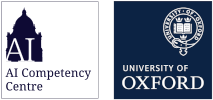ChatGPT Edu Onboarding Guides | AI Competency Centre
ChatGPT Edu Onboarding Guides
Welcome! This page contains instructions for signing up for ChatGPT Edu. As part of its ongoing digital transformation, the University is partnering with OpenAI to provide free access to ChatGPT Edu for all students and staff (including College staff), from the start of the new academic year (2025/26).
If you're already logged into your ChatGPT Edu account, continue to the guides further down the page:
To access your new Edu account, follow these instructions:
- Go to https://chatgpt.com/
- Click the Log in button to begin the process.
- Enter your Single Sign-On (SSO) email address in the format abcd1234@ox.ac.uk and press Continue. (Please note that using a department alias such as @it.ox.ac.uk will not work).
- Choose Oxford University as your option
- You will be directed to the standard University SSO log-in process.
- You will see a few onboarding pop ups and then you can start using ChatGPT.
The below video shows this log in process.
Personal AI accounts, or accounts logged into using anything other than the University’s SSO credentials, should not be used for University work or study.
ChatGPT does not log you out automatically between each session. If you are using a public or shared device, you should log out after each use.
Congratulations! You have finished setting up your ChatGPT Edu account!
You may move on to the next step of the onboarding process by clicking one of the following tabs. For new users, we suggest starting with the first tab Getting started using ChatGPT Edu and continuing through the tutorial step-by-step.
This tab is for users that have no experience or limited experience with ChatGPT. It covers basic information on the structure of the ChatGPT interface.
This powerful tool offers revolutionary support for work cases spanning administration, research, education, and beyond. Its chief limitation is user imagination. It is one of the jobs of the AI and Machine Learning Competency Centre to help new and experienced users alike explore these possibilities.
Fundamentally, ChatGPT works by a call-and-response kind of conversational interface. The user sends a request or statement to the AI (called a “prompt”) and then the AI responds to that prompt in a way that resembles a text message conversation.
ChatGPT Chat Interface
The main chat interface has several major parts. The most important is labeled “Message ChatGPT”. This is where you click to type in your message and “talk” to the AI.
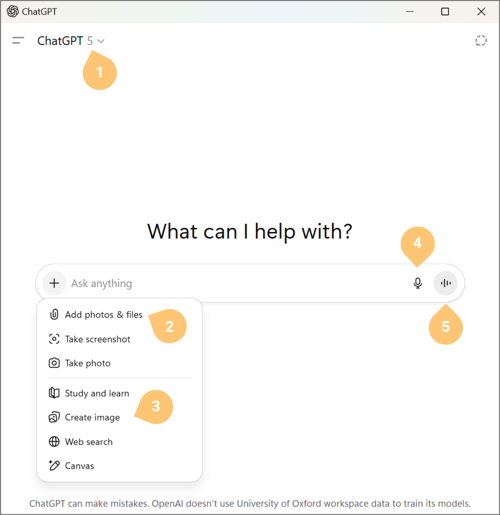
The other five elements are labeled below:
- Switch which “model” you want to use: Think of the *model* as the particular AI brain that you want to talk to. They range in terms of abilities and intelligence. In the image above the model GPT-5 is selected - this was ChatGPT's flagship model released in August 2025. In November 2025, OpenAI released GPT 5.1 which is the current flagship model.
- Attach files: You can upload upload directly from your machine or pull them in from OneDrive or Google Drive.
- Choose tools: ChatGPT offers a variety of tools that can enhance the conversation with the AI in interesting ways.
- Study & Learn is a feature that facilitates step-by-step learning through guided prompts, hints, and knowledge checks rather than direct answers.
- Image creation is a function that lets you ask the AI for a picture and it will create one for you.
- Web Search is a function that allows ChatGPT to search the internet for information and links.
- Canvas is a tool that lets you edit text that the AI generates. This is useful if you are drafting content like a letter where you may want the AI to edit specific parts, sentences, or words without rewriting the whole document.
- Dictate is a function that allows you to dictate your prompt rather than type it out
- Start Advanced Voice Mode: This is a mode that allows the user to speak directly to the AI and receive responses via speech. You will know that Advanced Voice Mode is activated because a blue circle will appear on the screen. The transcription of your conversation will be available in the chat after you exit out of this mode.
ChatGPT Extended Interface
Beyond the chat window, ChatGPT offers additional functionality across the platform.
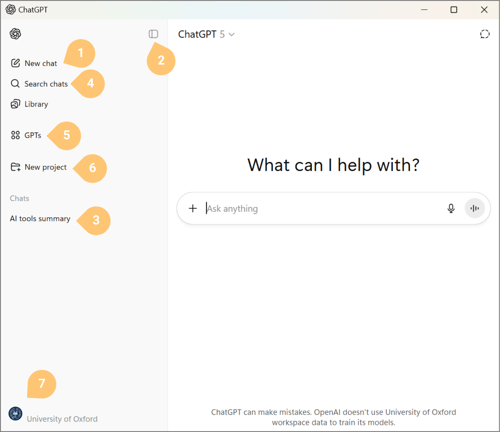
- Start New chat. This button allows you to start a new conversation from scratch.
- Hide/Open Chat History Sidebar. This button allows you to hide the entire left-hand sidebar to focus exclusively on the conversation that you are currently having with the AI.
- Chat history. This section catalogues a list of your past conversations with the AI. ChatGPT will automatically name these conversations based on the content of what you have discussed with the AI. If you wish to rename them, hover over the name and then click the three dots which will reveal options to rename and archive that conversation.
- Search chat history. This function allows you to search through all of your past conversations at once, so that you can find all the conversations that relate to a specific topic. This can be super handy if you recall having a conversation about a certain topic, but you can't find it in your chat history.
- Explore GPTs. Custom GPTs are ready-to-go conversations with the AI that are already primed with context and background information. Once you initiate one of these custom GPTs, you'll be able to hit the ground running to get useful responses from the AI that may have otherwise taken a while to elicit in a normal conversation window.
- Projects. This feature lets you organize related chats, files, and data in one workspace, keeping everything for a specific task or topic together.
- Settings. Settings contain a lot of useful features that are applicable to more advanced applications.
ChatGPT Keyboard Shortcuts
- Type / in chat to quickly choose tools
- Type @ in chat to call a recently used GPT
- Type Cmd/Ctrl + / to see a list of other keyboard shortcuts
Next part of the onboarding
Congratulations! You have finished the first part of the onboarding. By this point, you should feel fairly comfortable:
- Starting new conversations
- Browsing the history of your past conversations
- Using some of the tools available in the conversation window
- Maybe even using a Custom GPT or two in your workflow
OpenAI, the company behind ChatGPT, has created a series of useful onboarding videos for beginner users, you can view these in the next tab.
If you are a brand new user of ChatGPT, you many find the following videos useful. These are recordings offered by OpenAI (the company behind ChatGPT) to onboard new users.
ChatGPT 101
ChatGPT 102
For new users who want to get onboarded quickly, this module on Canvas offer a step by step overview of basic concepts and prompting practices.
Putting AI to Work series
This section offers a series of videos that are focused on how to use ChatGPT in the context of work. If you want to skip over the background knowledge and jump right into an overview of how to use ChatGPT Edu in your workflow, check out these videos.
🔗 Put AI to Work: Lessons from Hundreds of Successful Deployments
🔗 Put AI to Work for Marketing Teams
🔗 Put AI to Work: Automate and Scale Financial Operations
Next part of the onboarding
Congratulations! You have finished the second part of the onboarding. By this point, you should feel fairly comfortable:
- Multimodality
- Prompting
- Search
- Data analysis
For users who are already experienced with ChatGPT and want more advanced onboarding to ChatGPT, we have collected the following resources.
Tips and tricks for building Custom GPTs
These next resources are focused on offering tips and tricks for building Custom GPTs which are AI Bots in ChatGPT that are tailored to execute specific tasks with a relatively high degree of reliability.
🔗 Key Guidelines for Writing Instructions for Custom GPTs
Next part of the onboarding
Congratulations on completing your onboarding journey with ChatGPT Edu! You have finished the fourth part of the onboarding. By this point, you should feel fairly comfortable:
- Building Custom GPTs
- Using GPT for data analysis
To continue your exploration and learning with like-minded individuals, we invite you to join the AI Special Interest Group (SIG) hosted on Microsoft Teams.
This community is a collaborative space for educators, researchers, and professionals who are passionate about leveraging AI in education. As a SIG member, you’ll gain access to:
- Engaging Discussions: Join thought-provoking conversations and exchange insights with a diverse group of peers.
- Exclusive Resources: Explore curated materials, tips, and guides to maximize your use of ChatGPT in educational settings.
- Workshops & Events: Participate in regular webinars, live demos, and collaborative sessions to deepen your understanding and expand your skills.
- Expert Support: Benefit from direct access to AI Consultants from the AI Competency Centre, who are available to support you in integrating and innovating with AI tools like ChatGPT.
We look forward to welcoming you to this dynamic community!
Having trouble with your ChatGPT Edu account?
- Consider first seeking support from the company whose product you're using:
ChatGPT Edu: For access and activation queries, please use the OpenAI help portal. You can use the chat at the bottom of the page to ask questions and connect with support by clicking on the Message tab. If you are unable to resolve your issue through the help portal, then you should contact OpenAI support directly by email at support@OpenAI.com.
If your query is about whether an outage is affecting your connection to a particular tool, try the relevant status pages:
- OpenAI Status page for ChatGPT Edu - For simple queries regarding University-supported GenAI tools and support, use the AI Competency Centre chatbot to be directed to relevant information.
- For support accessing AI services, contact the Central IT Service Desk.
Connect with Oxford AI Community
You are welcome to join Oxford’s AI community. Join the AI SIG (Special Interest Group) for broader AI discussions and connect with the BUG (Builders User Group) if you’re a builder. Become an AI Ambassador if you would like to assist with the implementation of AI at Oxford and share knowledge within your team.
💡 Special Interest Group (SIG)
Link: Generative AI SIG | General | Microsoft Teams
The SIG serves as the broad, University-wide community for exploring generative AI’s impact on teaching, research, and innovation. It’s ideal for:
- Discussing AI use in education and professional settings.
- Connecting with others across disciplines.
- Accessing updates, learning resources, and events.
🛠️ Builders User Group (BUG)
Link: AI-BUG - AI Builders User Group | General | Microsoft Teams
The BUG is specifically for developers, engineers, and AI builders interested in:
- Running local models, APIs, and custom bots.
- Sharing tools, frameworks, and open-source projects.
If you’re focused on development, experimentation, and implementation, the BUG is your dedicated space.
🤖 AI Ambassadors
Link: AI Ambassadors
The AI Ambassadors are active AI users from across the collegiate University who are happy to be points of contact for colleagues in their local context.
Ambassadors can:
- Signpost you to best practice guidance
- Offer advice on how to integrate AI into your work
- Help to mentor you in applying AI tools