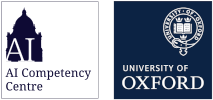NotebookLM Onboarding Guides | AI Competency Centre
NotebookLM Onboarding Guides
Welcome! This page contains instructions for signing in to NotebookLM. You will need to sign in to the Oxford Google Workspace using your Oxford SSO.
How to sign in to NotebookLM with you Oxford Single Sign On (SSO)
You can use your SSO email (abcd1234@ox.ac.uk) to sign in to NotebookLM. This will be sent to your SSO email address ending with `@ox.ac.uk`. It may land in your junk mail folder.
To sign in, follow these instructions:
- Open the notebooklm.google.com webpage.
- Click the Sign in button.
- Enter your Single Sign On (SSO) email address in the format `abcd1234@ox.ac.uk` and press Next. (*Please note that using a department alias such as `@it.ox.ac.uk` will not work*).
- You will be directed to the standard University SSO log-in process.
Support and training
Congratulations! You have finished setting up your NotebookLM account!
You may move on to the next step of the onboarding process by clicking one of the following sections. For new users, we suggest starting with the first tab Getting started using NotebookLM where you can explore how to use NotebookLM.
This page is for users that have no experience or limited experience with NotebookLM. It covers basic information on how the tool is structured and how to begin using it.
NotebookLM is an AI-powered research and synthesis environment developed by Google. It enables users to upload documents, extract insights, and generate tailored summaries, outlines, and explanations. It is designed to support work in research, administration, teaching, and creative writing. The core value of NotebookLM is its ability to help users explore and reason through their own materials efficiently.
NotebookLM Homepage Interface
This is the landing page when you first open NotebookLM:

-
Recent Notebooks: Displays notebooks you’ve recently opened or worked on.
-
Create New Notebook: A button with a “+” symbol to start a new notebook from scratch.
-
Notebook Cards: Each card represents an existing notebook. It shows the title, date last edited, and number of uploaded sources.
-
Settings Icon: Located at the top right, it opens account and app preferences.
-
Account Icon: Displays your Google account. Click to switch or sign out.
Notebook Interface
When a notebook is first created, the workspace is divided into three main panels:
- Sources Panel
- Chat Panel
- Studio Panel
These elements and others are annotated below:

-
Sources Panel (left): Click Add or Discover to upload PDFs, text files, websites, videos, or audio. This is where your reference materials live.
-
Chat Panel (centre): Displays the prompt area and responses. You’ll see “Add a source to get started” until sources are uploaded.
-
Studio Panel (right): Offers AI-powered tools such as Audio Overview, Video Overview, Mind Map, Reports, Flashcards, and Quiz—all generated based on your sources.
-
Add Note Button (bottom right): Lets you record personal reflections, summaries, or follow-up thoughts from AI responses.
-
Settings and Share: Top-right controls to rename, share, or adjust notebook settings.
Google has put together some resources and courses to introduce beginners to their tools. We recommend starting with the 'Getting started with Google AI in Higher Education' course which will help to explain what Google AI is and show practical ways it can support higher education practices.
For users who are already experienced with generative AI and want more advanced onboarding to Gemini, we have collected the following resources.
🔗Create and add notes in NotebookLM
Next part of the onboarding
To continue your exploration and learning with like-minded individuals, we invite you to join the Generative AI Special Interest Group (SIG) hosted on Microsoft Teams.
This community is a collaborative space for educators, researchers, and professionals who are passionate about leveraging AI in education. As a SIG member, you’ll gain access to:
- Engaging Discussions: Join thought-provoking conversations and exchange insights with a diverse group of peers.
- Exclusive Resources: Explore curated materials, tips, and guides to maximize your use of NotebookLM in educational settings.
- Workshops & Events: Participate in regular webinars, live demos, and collaborative sessions to deepen your understanding and expand your skills.
- Expert Support: Benefit from direct access to AI Consultants from the AI and Machine Learning Competency Centre, who are available to support you in integrating and innovating with AI tools like NotebookLM.
We look forward to welcoming you to this dynamic community!
Having trouble with your NotebookLM?
- Consider first seeking support from the company whose product you're using:
NotebookLM: Google’s NotebookLM Help page covers help topics from getting started to troubleshooting NotebookLM.
If your query is about whether an outage is affecting your connection to a particular tool, try the relevant status pages:
- Google Status page for NotebookLM - For simple queries regarding University-supported GenAI tools and support, use the AI Competency Centre chatbot to be directed to relevant information.
- For support accessing AI services, contact the Central IT Service Desk.
You are welcome to join Oxford’s AI community. Join the AI SIG (Special Interest Group) for broader AI discussions and connect with the BUG (Builders User Group) if you’re a builder. Become an AI Ambassador if you would like to assist with the implementation of AI at Oxford and share knowledge within your team.
💡 Special Interest Group (SIG)
Link: Generative AI SIG | General | Microsoft Teams
The SIG serves as the broad, University-wide community for exploring generative AI’s impact on teaching, research, and innovation. It’s ideal for:
- Discussing AI use in education and professional settings.
- Connecting with others across disciplines.
- Accessing updates, learning resources, and events.
🛠️ Builders User Group (BUG)
Link: AI-BUG - AI Builders User Group | General | Microsoft Teams
The BUG is specifically for developers, engineers, and AI builders interested in:
- Running local models, APIs, and custom bots.
- Sharing tools, frameworks, and open-source projects.
If you’re focused on development, experimentation, and implementation, the BUG is your dedicated space.
🤖 AI Ambassadors
Link: AI Ambassadors
The AI Ambassadors are active AI users from across the collegiate University who are happy to be points of contact for colleagues in their local context.
Ambassadors can:
- Signpost you to best practice guidance
- Offer advice on how to integrate AI into your work
- Help to mentor you in applying AI tools