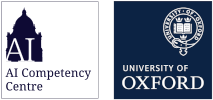Google Gemini Onboarding Guides | AI Competency Centre
Google Gemini Onboarding Guides
Welcome! This page contains instructions for signing in to Google Gemini. You will need to sign in to the Oxford Gemini Workspace using your Oxford SSO.
How to sign in to Gemini with you Oxford Single Sign On (SSO)
You can use your SSO email (abcd1234@ox.ac.uk) to sign in to Gemini. This will be sent to your SSO email address ending with `@ox.ac.uk`. It may land in your junk mail folder.
To sign in, follow these instructions:
- Open the gemini.google.com webpage.
- Click the Sign in button.
- Enter your Single Sign On (SSO) email address in the format `abcd1234@ox.ac.uk` and press Next. (*Please note that using a department alias such as `@it.ox.ac.uk` will not work*).
- You will be directed to the standard University SSO log-in process.
- Once logged in, click ‘Chat with Gemini’
Support and training
Congratulations! You have finished setting up your Google Gemini account!
You may move on to the next step of the onboarding process by clicking one of the following sections. For new users, we suggest starting with the first tab Getting started using Google Gemini where you can explore how to use Gemini.
This page is for users that have no experience or limited experience with Gemini. It covers basic information on the structure of the Gemini interface.
This powerful tool offers revolutionary support for work cases spanning administration, research, education, and beyond. Its chief limitation is user imagination. It is one of the jobs of the AI Competency Centre to help new and experienced users alike explore these possibilities.
Fundamentally, Gemini works by a call-and-response kind of conversational interface. The user sends a request or statement to the AI (called a “prompt”) and then the AI responds to that prompt in a way that resembles a text message conversation.
Gemini Chat Interface
The main chat interface has several major parts. The key elements are labelled below:
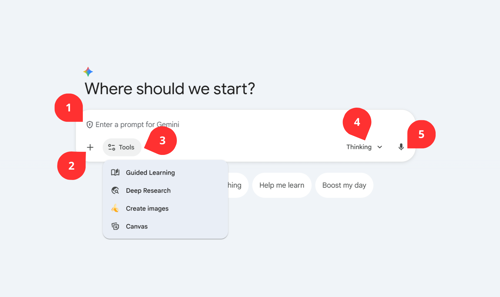
- Enter a prompt for Gemini. This is where you click to type in your message and “talk” to the AI.
- Attach files. You can upload upload directly from your machine or pull them in from Google Drive.
- Tools. Gemini offers a variety of tools that can enhance the conversation with the AI in interesting ways.
- Guided Learning is a feature that facilitates step-by-step learning through guided prompts, hints, and knowledge checks rather than direct answers.
- Deep Research. Deep Research in Gemini functions as an AI-powered research tool. It receives a user-defined prompt and then formulates a multi-step research plan.
- Create an Image. Image creation is a function that lets you ask the AI for a picture and it will create one for you.
- Canvas. Canvas in Gemini is an interactive workspace for document and code creation. It enables real-time collaboration with the Gemini AI. Key functions include generating and refining content drafts. For coding, it generates snippets (e.g., HTML, Python), provides live web app previews, and aids debugging. Content can be exported to Google Docs.
- Model Switcher. This allows you to select the AI’s "brain" for the task: Fast is for near-instant everyday tasks, Thinking provides a reasoning layer to double-check logic for tricky problems, and Pro is the most advanced model for heavy-duty coding, math, and complex analysis.
- Microphone. The microphone function in Gemini allows for voice input and interaction. It enables users to speak their queries or commands directly to the AI.
Gemini Extended Interface
Beyond the chat window, Gemini offers additional functionality across the platform.
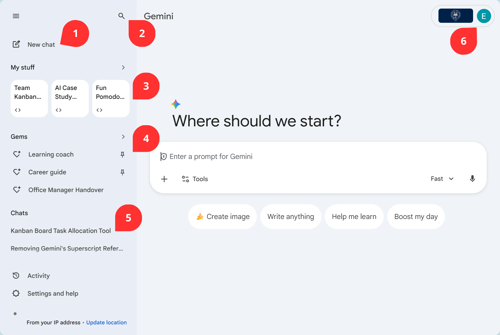
- Start New chat. This button allows you to start a new conversation from scratch.
- Search chat history. This function allows you to search through all of your past conversations at once, so that you can find all the conversations that relate to a specific topic. This can be super handy if you recall having a conversation about a certain topic, but you can't find it in your chat history.
- My Stuff. This is your personal organized library where Gemini stores all your generated media, research reports, and Canvas projects, allowing you to quickly access and resume previous work.
- Pinned Gems. Gems are ready-to-go conversations with the AI that are already primed with context and background information. You can access prebuilt Gems or create them yourself.
- Chat History. This section catalogues a list of your past conversations with the AI. These will be automatically named based on the content of what you have discussed with the AI.
- Account Information. Here you can click to find information about your account and sign out.
Google has put together some resources and courses to introduce beginners to their tools. We recommend starting with the 'Getting started with Google AI in Higher Education' course which will help to explain what Google AI is and show practical ways it can support higher education practices.
For users who are already experienced with generative AI and want more advanced onboarding to Gemini, we have collected the following resources.
Next part of the onboarding
To continue your exploration and learning with like-minded individuals, we invite you to join the Generative AI Special Interest Group (SIG) hosted on Microsoft Teams.
This community is a collaborative space for educators, researchers, and professionals who are passionate about leveraging AI in education. As a SIG member, you’ll gain access to:
- Engaging Discussions: Join thought-provoking conversations and exchange insights with a diverse group of peers.
- Exclusive Resources: Explore curated materials, tips, and guides to maximize your use of Gemini in educational settings.
- Workshops & Events: Participate in regular webinars, live demos, and collaborative sessions to deepen your understanding and expand your skills.
- Expert Support: Benefit from direct access to AI Consultants from the AI and Machine Learning Competency Centre, who are available to support you in integrating and innovating with AI tools like Gemini.
We look forward to welcoming you to this dynamic community!
Having trouble with your Google Gemini or NotebookLM?
- Consider first seeking support from the company whose product you're using:
Google Gemini: Google's Gemini Apps Help page offers various pieces of advice and support for using Gemini.
NotebookLM: Google’s NotebookLM Help page covers help topics from getting started to troubleshooting NotebookLM.
If your query is about whether an outage is affecting your connection to a particular tool, try the relevant status pages:
- Google Status page for Google Gemini and NotebookLM - For simple queries regarding University-supported GenAI tools and support, use the AI Competency Centre chatbot to be directed to relevant information.
- For support accessing AI services, contact the Central IT Service Desk.
You are welcome to join Oxford’s AI community. Join the AI SIG (Special Interest Group) for broader AI discussions and connect with the BUG (Builders User Group) if you’re a builder. Become an AI Ambassador if you would like to assist with the implementation of AI at Oxford and share knowledge within your team.
💡 Special Interest Group (SIG)
Link: Generative AI SIG | General | Microsoft Teams
The SIG serves as the broad, University-wide community for exploring generative AI’s impact on teaching, research, and innovation. It’s ideal for:
- Discussing AI use in education and professional settings.
- Connecting with others across disciplines.
- Accessing updates, learning resources, and events.
🛠️ Builders User Group (BUG)
Link: AI-BUG - AI Builders User Group | General | Microsoft Teams
The BUG is specifically for developers, engineers, and AI builders interested in:
- Running local models, APIs, and custom bots.
- Sharing tools, frameworks, and open-source projects.
If you’re focused on development, experimentation, and implementation, the BUG is your dedicated space.
🤖 AI Ambassadors
Link: AI Ambassadors
The AI Ambassadors are active AI users from across the collegiate University who are happy to be points of contact for colleagues in their local context.
Ambassadors can:
- Signpost you to best practice guidance
- Offer advice on how to integrate AI into your work
- Help to mentor you in applying AI tools