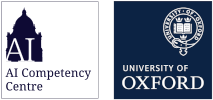GenAI Tool Features | AI Competency Centre
GenAI Tool Features
The University of Oxford is supporting various generative AI tools for use by staff and students, including ChatGPT Edu, Google Gemini, and Microsoft Copilot. These tools have differing features accessible through University accounts. This page states which features you should expect to see when you access supported tools via your SSO-linked accounts.
Contents:
ChatGPT Edu
ChatGPT Edu features last updated 27 November 2025
When logging in with an SSO, all staff and students will join the University of Oxford ChatGPT Edu workspace. The features available in the University of Oxford workspace will be subject to internal governance based on business need and may not be the same as those in consumer versions. This guide outlines what is available.
For guidance on getting started with ChatGPT Edu, see our ChatGPT Edu Onboarding Guide.
For video overviews of some of the features listed on this page, see the Canvas Module, which includes resources created by OpenAI.
For more details about your account and to migrate between accounts associated with different email addresses see this FAQ.
Basic features
Basic features within Oxford's ChatGPT Edu workspace are those which can be used without any usage limits - there may be some discrepancies between what is enabled for staff and what is enabled for students. The basic features included in ChatGPT Edu at Oxford are:
ChatGPT models:
These models are available to all staff and students.
- GPT 5.2
- GPT 5.2 Instant
- GPT-5.1 Instant (legacy)
- GPT-5 Instant (legacy)
- GPT-4o (legacy)
- GPT-5-mini (legacy)
- GPT-5 Thinking mini (automatically triggered by GPT-5.1 for more difficult tasks but cannot be selected by the user)
Specific tools within ChatGPT Edu:
You can select these tools in the drop down menu or by typing / in the chat but you can also trigger them by asking in the prompt (for example, "generate an image of" or "search the web for..." or "use Canvas").
- Web search
- Canvas (distinct from Oxford’s Canvas VLE)
The model powering ChatGPT Edu can also call tools that cannot be selected in the interface but can be triggered by asking in the prompt. They are:
- Memories - you can say “remember this about me” or “what do you remember about me?” or “forget this memory” - sometimes the model will choose to call the memories into its context when it think it may be relevant
- Code Interpreter - this is when the model writes and runs computer code to generate part of the answer (for instance, when you upload a spreadsheet and ask the model to analyze the data). Note: You can enable the Code Interpreter tool as a capability in custom GPTs.
Modes of interaction available to the user
- Dictate - speak about what you want included in the prompt (represented by the microphone symbol)
- Study mode (this mode changes the behaviour of the model and is equivalent to changing the prompt)
Notable ChatGPT Edu basic features
Apps (formerly known as Connectors) let ChatGPT securely connect to third-party applications so that you can search files, pull live data, and reference content directly in your ChatGPT chats.
For any App, individuals must still decide whether they wish to enable an App, and once enabled, it can only access files they already have permission to view.
Available Apps
Apps available to staff at the University will appear in the 'For University of Oxford' section under Apps (found in the sidebar of ChatGPT). Apps in other sections are not available for use in the Edu platform.
To enable an App, select it from the App menu and connect the relevant account.
The current Apps available to staff are:
- GitHub
How to Use Apps
Once connected, your Apps will appear in the tool selection menu (shown by the + symbol to the left hand side of the chat input box) under the 'More' tab. You can ask ChatGPT to search files, fetch live data, or reference documents by asking it to use that specific app, or by manually selecting and enabling this tool in Settings.
Remember: Apps can only access files that you have permission to access through your connected accounts.
Projects are smart workspaces that keep everything related to a long‑running effort in one place. You can group together chats, upload reference files, and add custom instructions so ChatGPT remembers what matters and stays on‑topic. With memory, context, and flexible tools, they’re ideal for repeated and evolving work such as writing, research, planning, and more.
Shared projects are not currently enabled in the University's workspace.
View a short video overview of Projects created by OpenAI.
With a SSO-linked ChatGPT Edu account, you can:
- Create and manage custom GPTs
- Share custom GPTs to the University's workspace and externally (please refer to guidance on sharing custom GPTs)
- Access custom GPTs shared in the University's workspace (this does not apply to third-party GPTs due to data concerns)
We have created an Oxford GPT Library to showcase some of the custom GPTs created and shared within the University's workspace.
View a short video overview of Custom GPTs created by OpenAI.
Tasks allow you to schedule actions that ChatGPT can do on your behalf (for example, summarise the week’s top news from a page, create a daily French lesson).
To schedule a task, simply ask ChatGPT in a chat that you want to do this - describe the task and the frequency. (Please note: You must be using the GPT-5.2 Instant model to create a Task.) You can schedule one-time or recurring tasks. Each task runs automatically based on the schedule you define. You can view, edit, or cancel your active tasks from the Tasks page.
Tasks are currently supported on ChatGPT Web, iOS, Android, and macOS. They are not supported on the Windows Desktop app. The Schedules page, which is used to view and manage all tasks, is currently available only on ChatGPT Web.
Advanced features
ChatGPT’s advanced features (5.2-Thinking, Codex, Voice Mode, Video and Image Generation) use significant shared resources. From 1 December 2025, individual, weekly usage caps will be introduced for the more advanced features, to ensure fair access to them and to allow the University to consider offering further features and models such as Deep Research, GPT-5.2 Pro, and expanded provision of GPT-5.2 Thinking on an internal recharge basis, in response to demand.
Weekly limits on individual use apply to the following advanced features:
- GPT-5.2 Thinking model
- GPT-5.1 Thinking model (legacy)
- GPT-5 Thinking model (legacy)
- Image generation
- Voice mode - have a live conversation (represented by the soundwaves symbol)
- Video (within voice mode on mobile app only)
Access to OpenAI’s flagship GPT-5.2 and 5.2 Instant models remains uncapped for all users, as part of the University’s inclusive provision. These models feature auto-thinking capabilities so can both be used for complex queries.
The limits on individual weekly use mean that, in addition to unlimited use of GPT-5.2 and GPT-5.2 Instant, you can initially use a maximum of one of the following each week (Monday to Sunday). These limits may be subject to change:
- 20 GPT-5.2, GPT-5.1 or GPT-5 Thinking messages, or
- 40 minutes of Voice Mode, or
- 40 images generated, or
- 40 Codex queries
These can be allocated flexibly; for example, you could use 10 GPT-5.2 Thinking messages and 20 minutes of Voice Mode in one week.
When you hit your weekly limit of the most advanced features, you will continue to have access to the flagship GPT-5.2 and GPT-5.2 Instant models and basic features listed above. These features are unlimited and you can use as much of them as you need.
Over the holiday period, existing usage limits will remain in place in the ChatGPT Edu platform. However, we have introduced additional safeguards and notifications to support you while our team is out of office. Should you surpass the weekly cap you will now encounter an in-app notification within the ChatGPT Edu workspace. This will read: “You’ve hit the Edu plan limit for [name of model or feature]. Responses will use another model until your limit resets [date 7 days from hitting limit]”.
What happens if I expect to regularly hit my weekly limit?
In response to demand, the University is actively exploring opportunities to offer a wider range of advanced features to staff and students.
If you have reached, or expect to reach, your weekly usage cap for premium features currently offered, you are encouraged to complete this Expression of Interest form to briefly summarise your requirements and to express an interest in paid access (via internal recharge) to higher quotas of GPT-5.2 Thinking and/or access to Deep Research or the GPT-5.2 Pro model. We are actively working on getting this recharge process in place and will reach out when a solution is available.
Get in touch
If you have any questions or feedback about usage caps for advanced features within ChatGPT Edu, please contact ChatGPTSupport@digital.ox.ac.uk
Notable ChatGPT Edu advanced features
When should I use GPT-5.2 Thinking?
GPT‑5.2 is the default model in ChatGPT Edu and is suitable for most everyday tasks such as drafting, brainstorming, summarising, and light editing. When starting a complex piece of work, start out with GPT-5.2 and if you notice that the task requires careful planning, multiple passes, and tracking many conditions, then move the conversation into GPT-5.2 Thinking.
GPT‑5.2 Thinking is an advanced option with weekly usage limits. Here are 5 examples of where using this more powerful model may be beneficial.
- Break a complex goal into sub‑tasks (e.g. Converting messy notes into a research proposal, then iteratively refining sections)
- Keep track of many constraints at once (e.g. Planning an event or programme that must satisfy logistical, budgetary and accessibility requirements)
- Reason across multiple documents or sources (e.g. Analysing survey responses and supplementary documents together to surface patterns and implications)
- Support complex decision‑making and trade‑offs (e.g. Evaluating different options for a new service, tool or workflow and articulating pros/cons, risks and implementation steps for each)
- Designing or reviewing multi‑criteria assessments (e.g. Checking exam questions or assignments for coverage of skills, difficulty balance, and inclusivity considerations)
In short: choose GPT‑5.2 Thinking for complexity, not simply for “more accurate” answers.
See more about when to use GPT-5.2 Thinking on our Canvas resource page.
What are Thinking models and which ones are available in ChatGPT
- Thinking models make a list of steps before you the answer (this may include doing a search or a calculation) and they take longer - they produce better results
- You can encounter two Thinking models in ChatGPT
- GPT-5 Thinking Mini - this is triggered automatically by GPT-5.2 Flagship or when you ask the Flagship model to "think harder". This is a less powerful model than GPT-5.2 Thinking but it is faster and does not count towards your usage limits.
- GPT-5.2 Thinking is more powerful than GPT-5 Thinking Mini but it takes longer and does count against usage limits. To use it, you have to select in the model selector at the top of the page. Note: You may have to manually switch to GPT-5.2 (Flagship) in a new chat after using GPT-5.2 Thinking.
Codex is a coding agent using GPT models that can be accessed via the ChatGPT Edu login but is not part of ChatGPT itself.
Please note: Codex is currently only available for University staff members.
The different Codex models are:
- GPT-5.1 Codex
- GPT-5.1 Codex-max
- GPT-5.1-Codex-mini
GPT-5.1 Codex and GPT-5.1 Codex-max can be used for local tasks, cloud tasks and code review, GPT-5.1-Codex-mini can only be used for local tasks.
Codex covers several different capabilities and the ones currently enabled are as below:
- Codex Cloud / Web Codex Cloud is accessible at https://chatgpt.com/codex or by clicking the Codex button in the left sidebar when on https://chatgpt.com. Using Codex Cloud, users can connect to a GitHub repository, and ask in natural language to make changes. Codex Cloud will not make changes directly to the codebase but let the users create create pull requests with suggested changes in the associated GitHub repository.
- Codex CLI This is a coding agent that software engineers can access through the terminal using a command line interface. Users can download the tool from the link, and login using their ChatGPT Edu account. This still uses natural language interactions to allow users to make changes to code. Unlike the Codex Cloud, you do not have to explicitly connect to a GitHub repository. This tool has access to your local files, and can run commands directly on your computer.
- Codex IDE This is similar to Codex CLI except that this is an extension directly for an IDE program. Currently OpenAI offer Codex IDE extensions for three popular IDEs, Visual Studio Code, Cursor, and Windsurf.
Google Gemini
Google Gemini features last updated 18 December 2025
When logging in with an SSO, all staff and students will join the University of Oxford Google workspace. The features available in the University of Oxford workspace will be subject to internal governance based on business need and may not be the same as those in consumer versions. This guide outlines what is available.
Google Gemini has usage limits in place. This means that the number of prompts, conversations and usage of certain features may be capped. Find out more about usage limits.
Following a successful pilot, Google Gemini Pro will be available to University staff and students through our data-protected workspace. Find out more about Google Gemini Pro licences.
For guidance on getting started with Google Gemini, see our Google Gemini Onboarding Guide.
Available models:
These models are available to all staff and students.
- Gemini 3 Flash - For fast all round help.
- Gemini 3 Pro - Best for reasoning, maths and coding.
- Nano Banana - Image creation and editing
- LearnLM - Addition to the Gemini model built on learning science principles.
Specific tools within Google Gemini:
You can select these tools in the drop down menu
- Guided Learning
- Deep Research
- Create images
- Canvas (distinct from Oxford’s Canvas VLE)
- Gems
Context window:
Every AI tool has a limit on how much text it can consider at once. This includes your prompts, the AI's responses, and all previous interactions in a chat. Gemini Free offers a context window of 32,000 tokens.
Advanced features
Google Gemini’s advanced features (Video Generation, Google App integration, higher usage limits) are only available to paid Google Gemini Pro licence holders only.
Find out more about Google Gemini Pro licences.
Paid Gemini Pro users have access to everything in free plus:
- Models - 3 Flash and more access to 3 Pro
- Deep research with 3 Pro
- Gemini integration into Google apps (Docs, Sheets, Slides etc.)
- Video generation with Veo 3
- Up to 1 million tokens in the context window
- 2TB of storage in Drive